Linux
Use “ssh-keygen” command.
Windows
Use “PUTTYGEN.EXE” software, which is typically located in the c:\Program Files\putty\ directory and apply the “Generate” button.
To use CLI (Command Line Interface) access the unit with a PuTTY client. Access is protected by a key. The key can be in Linux format and it begins:
-----BEGIN DSA PRIVATE KEY----- .....
or in PuTTY format which begins:
PuTTY-User-Key-File-2: ssh-dss .....
To convert the Linux format to PuTTY do the following:
In c:\Program Files\putty\ directory run PUTTYGEN.EXE
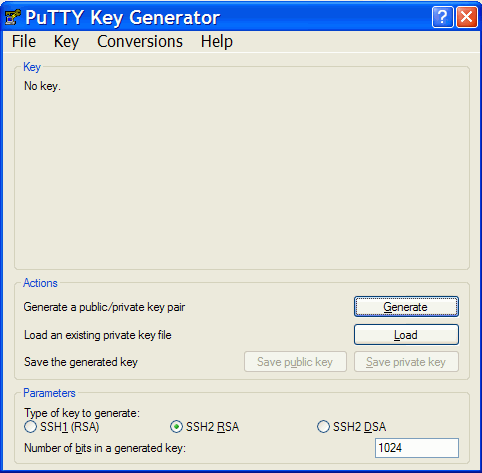
Click on “Load” and choose the Linux private key.
In the next window type your password into the “Key passphrase” and “Confirm passphrase” fields. After that click “Save private key”. Choose location and save the key.
PuTTY access with key
In PuTTY menu fill in the address, e.g. root@192.168.169.169 and the name of
the link, e.g. RAy 17 Racom.

Go to “Connection / SSH / Auth” in the left column and locate the key C:\downloads\ray.ppk
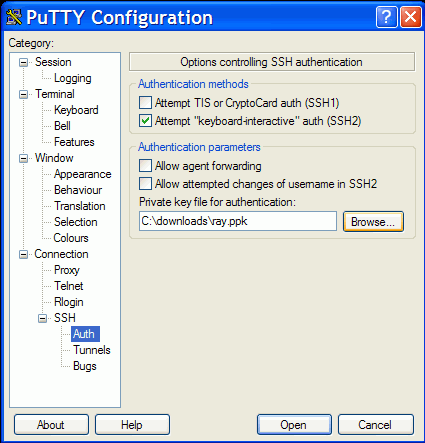
Go back to “Session” and Save the configuration.
To connect select the name of the connection and click Open. PuTTY asks for password created during key conversion.