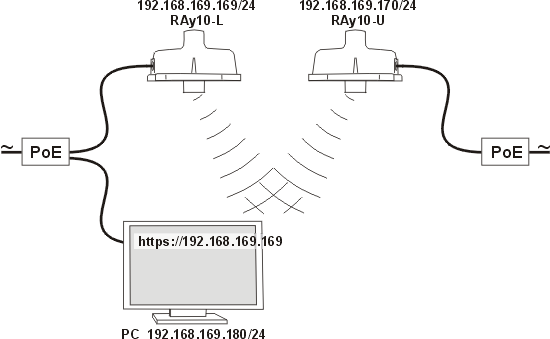The default addresses of the RAy unit are 192.168.169.169/24 and 192.168.169.170/24.
On your PC set up a similar address with the same mask, e.g. 192.168.169.180/24.
To configure your PC’s address in Windows XP do the following: Start – Settings – Network Connections:
Change properties of this connection – Internet Network Protocol (TCP/IP) – Properties – Use the following IP address – input 192.168.169.180 and use the mask 255.255.255.0. Click OK twice.
Connect both RAy units to a PoE source and connect to a PC via PoE for configuration, see Fig. Link Configuration.
Input the address of the connected RAy unit into the address field of your internet browser (such as Mozilla Firefox), e.g. 198.168.169.169. Login as admin with password admin.
Status menu provides information on connection. Choose your language by clicking cesky/english in the corner of the screen.
Bridge menu enables you to change the parameters of the radio and ethernet channel, Device menu lets you change login parameters.
Continue as suggested by the Step-by-step Guide.