Setting up the IP address in the PC
For configuration of the link a suitable IP address has to be set up in the PC, for example 192.168.169.160
Open the Start menu, Settings, Network Connections, Local Area Connection
In the window Local Area Connection select Properties
Another window opens. Select Internet Protocol (TCP/IP) and click Properties:
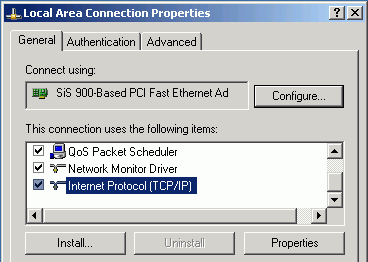
Another window opens. On the General tab select Use the following IP address:
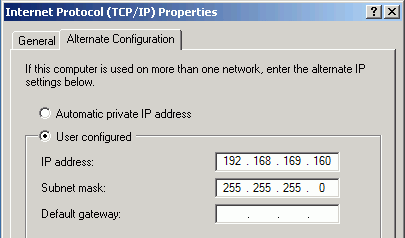
Enter IP Address IP 192.168.169.160
Set Subnet mask to 255.255.255.0
Click OK to acknowledge these settings and close all windows
Checking the IP address in the PC
In Windows XP proceed in the following manner:
Interconnect the configured unit and PC with an Ethernet cable
Open the Start menu and click Run…
Enter command cmd
Enter command ipconfig and read the PC IP address and mask:
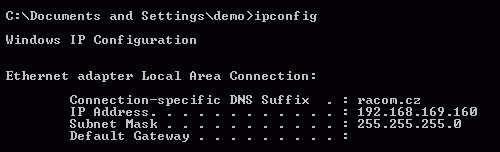
Checking the PC – unit connection using Ping
In Windows XP send a ping as follows:
Check the connection between the PC and the unit via the Ethernet cable.
In the Start menu click Run…
Enter command cmd
Write ping 192.168.1.2 and press OK
A message appears in a window:
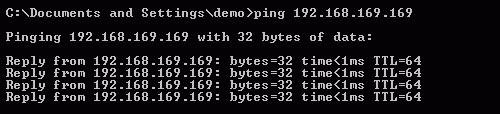
If no communication takes place a message appears with the text “Request timed out”.
If communication between the web browser and the unit does not take place check the browser settings. The “Work offline” item in the File menu must not be crossed out.