Conversion Linux key – PuTTY
To use CLI (Command Line Interface) access the unit with a PuTTY client. Access is protected by a key supplied with the RAy link. The key is in Linux format and it begins:
-----BEGIN DSA PRIVATE KEY----- .....
or in PuTTY format which begins:
PuTTY-User-Key-File-2: ssh-dss .....
To convert the Linux format to PuTTY do the following:
In c:\Program Files\putty\ directory run PUTTYGEN.EXE
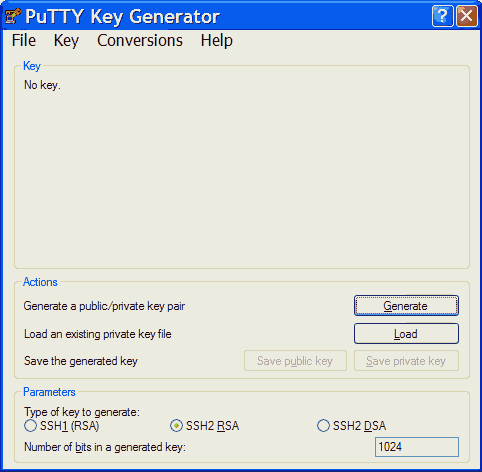
Click on “Load” and choose the private key supplied by the manufacturer.
In the next window type your password into the Key passphrase and Confirm passphrase fields. After that click Save private key.
Choose location and save the key.
PuTTY access with key
In PuTTY menu fill in the address, e.g. root@192.168.169.169 and the name of the link, e.g. RAy 17 Racom.
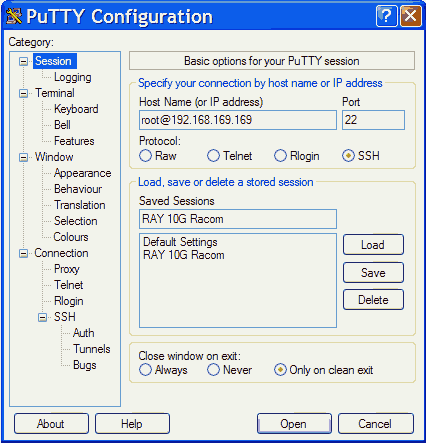
Go to Connection / SSH / Auth in the left column and locate the key C:\downloads\ray.ppk
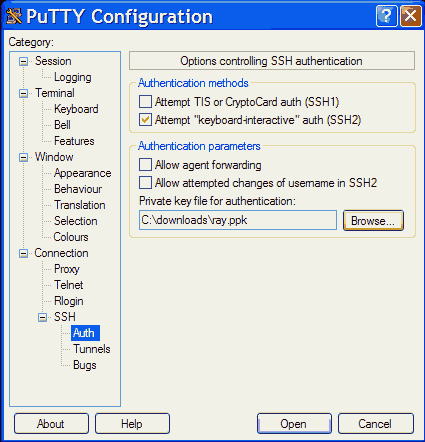
Go back to Session and Save the configuration.
To connect select the name of the connection and click Open. PuTTY asks for password created during key conversion.