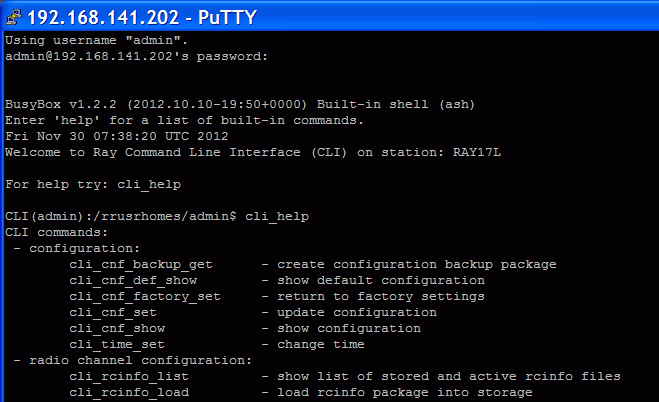The Command Line Interface (CLI) provides an alternative to GUI management (HTTP or HTTPS access). CLI allows you to work in a text regime interface using a SSH (PuTTY) or telnet client. For a more detailed description of functions and parameters managed through CLI please consult relevant sections of Chapter 5, Configuration.
Use the telnet client to connect to the unit with service IP address 192.168.169.169. Type this in the command prompt:
telnet 192.168.169.169
Then use the username and password from the menu Service access > Users for
HTTPS access. This works if Service access > Services > Telnet is checked in
HTTPS access.
Connection using putty client. Type this into the Host Name (or IP address) field:
admin@192.168.169.169
Click Open. Then enter the password admin. This procedure (without key) is
subject to selection Service access > Services > SSH on in HTTPS access.
If you own the private key part, then you do not need a password. In PuTTY, continue by
selecting Connection/SSH/Auth and selecting path to file with key e.g.
key.ppk. Use Session > Logging to save the PuTTY configuration. To
access the unit via CLI simply select the connection in PuTTY and click Open.
Overview of CLI options
cli_helpParameters of CLI commands are listed in the help. For example:
-hhelp listing -ttarget unit -t llocal, default option -t bboth, both units, command item for remote unit has PEER_ prefix -t ppeer, opposite unit, when reading using the show command When inserting commands, using the tabulator can help
An incorrect command is rejected (e.g. inserting forbidden frequency)
A parameter that caused the loss of the connection is restored after 1 minute (Rollback)
Reading parameters of local unit
Reading radio parameters of peer unit
cli_cnf_show -t p | grep RADIOEntering parameters (TX power of local unit)
cli_cnf_set RADIO_TX_PWR=-3
Items of command (RADIO_TX_PWR=) are taken from the list cli_cnf_showEntering more parameters in both units
cli_cnf_set -t b RADIO_TX_CHAN=17128000 PEER_RADIO_RX_CHAN=17128000Put parameters containing spaces in quotation marks:
cli_time_set -t b -T '2012-11-27 10:55:00'
Set time in both units
Generation using ssh-keygen
[user@laptop ~]$ ssh-keygen -t dsa -f usr_ssh_key
Uses working directory to save privateusr_ssh_keyand public part of the keyusr_ssh_key.pubCopying the key into the RAy unit
[user@laptop ~]$ scp usr_ssh_key.pub admin@192.168.169.169:/tmp
The public part of the key is written to the folder/tmpInstallation of key in RAy unit
CLI(admin):/rrusrhomes/admin$ cli_user_authkey -c a -k /tmp/usr_ssh_key.pubTesting access to RAy unit using SSH key
[user@laptop ~]$ ssh -i usr_ssh_key admin@192.168.169.169
Script example with access using key
[user@laptop ~]$ ssh -i usr_ssh_key admin@192.168.169.169 "source /etc/profile;cli_info_link;echo \$?;cli_cnf_show | grep TX_PWR;echo $?" Warning: Permanently added '192.168.141.202' (DSA) to the list of known hosts. cli_info_link: Link status: up 0 RADIO_TX_PWR=4 0 [user@laptop ~]$
The script contains:
source /etc/profile;environment settings cli_info_link;query for link status echo \$?;reading return value cli_cnf_show | grep TX_PWR;query for radio power echo \$?reading return value cli_info_link: Link status:upreturn value 0OK command RADIO_TX_PWR=4power +4 dBm 0OK command
Configuration backup
cli_cnf_backup_get
Saves the configuration of both units to filecnf_backup.tgzinto the working directory.Configuration restore
cli_cnf_set -t b -b cnf_backup.tgz
Restores configuration of both units from filecnf_backup.tgzDefault configuration list
cli_cnf_def_show
Warning, the commandcli_cnf_factory_set
is not a default setting – it uses factory settings, deleting all logs and saved data. It is very likely that the connection to peer unit will be interrupted!
Current version of fw
cli_info_stationPreparation of files
fw package, a file with cpio extension, for examplexxxxxx.cpiocopy using SSH or PuTTY into folder/tmpin RAy3-17
Command
cli_fw_clear_buffer
Clears the RAy buffercli_fw_buffer_status
Checks buffer statusSaving into buffers
cli_fw_load_package -f /tmp/xxxxxx.cpio
A new fw package is loaded into the buffer (20 sec)cli_fw_upload2peer
The fw package is also loaded into the peer unit (20 sec)Upgrade
cli_fw_upgrade -t b
Firmware in both units will be replaced with new version from the buffer. After few seconds, this message appears:Firmware upgrade started. Estimated time to finish is 45 s.
Connection is terminated. After a minute, log in to RAy again
The RAy unit in default configuration, establishes a connection with any remote unit and both units act as a communication pair. Should the higher protection from the unauthorized communication take-over be required, it is possible to use the so called Secured mode of remote unit authorization. This mode is based on locking the two specific units into one communication pair. Units with Secured mode activated refuse to make a connection with any other communication unit. The units are locked using the unique authorization keys. The keys are exchanged between the units concerned. The authorization keys can be backed up to an external medium to be able to make a service unit exchange, if necessary. Should the Link authorization quard be disabled, the user data occurs even the remote unit is not authorized.
The Secured mode set up process consists of a few steps:
Unique authorization keys generation:
cli_link_key_gen -t bAuthorization keys exchange between the two communication units:
cli_link_key_swapAuthorization keys activation:
cli_link_key_apply -t b
Parameter-tdetermines whether we configure the whole link (-t b) or only one unit (-t l).Secured mode activation. Both sides of the link must have identically secured mode set On or Off:
cli_cnf_set -t b SVC_SECURE_PEER_MODE=on PEER_SVC_SECURE_PEER_MODE=onSecured mode de-activation:
cli_cnf_set -t b SVC_SECURE_PEER_MODE=off PEER_SVC_SECURE_PEER_MODE=offBackup of the keys to an external medium. The backup has to be performed to be able to make service exchange of the corrupted unit, if necessary. The new exchanged unit is not able to make an active connection with the other unit if it is not loaded with the proper authorization key.
cli_link_key_save -s s -f <file>
The key is backed up to a selected file in the internal unit file system. It can be transferred to an external medium using for example the scp client.Authorization key restoration from the external medium.
The key has to be transferred to the unit internal file system first. The scp client can be used. The CLI commands can be applied subsequently:cli_link_key_load -t b -f <file>
cli_link_key_apply -t b
“Radio loopback” function provides indicative measurement of antenna parameter CPI (Cross-Port Isolation). CPI is the ratio between transmitted signals on TX polarization and unwanted signal returned by the antenna on opposite polarization.
Command
cli_rloop
The Radio loopback command takes 15 seconds. The result is suppression [dB] of the unwanted signal (transmitter to receiver penetration). Radio loopback can only be used with units operating in 17 GHz or 24 GHz band.
| Warning | |
|---|---|
User traffic is interrupted during command execution! |