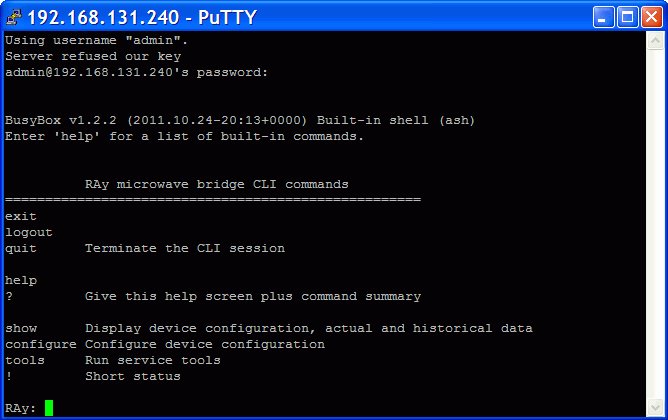Command Line Interface (CLI) provides an alternative to HTTPS access. CLI allows you to use a ssh (putty) or telnet client.
To connect using telnet to a unit with service access IP of 192.168.169.169 open the command line and type:
telnet 192.168.169.169
Then use the username and password setup via configure device user (default values are admin, admin).
Putty client connection. Type into the Host Name (or IP address) field:
admin@192.168.169.169
Click Open. Then input admin password. This method (without key) is only possible if configure service_access ssh local on was enabled previously.
If you own the private key, then you don’t need a password. In putty continue by selecting Connection / SSH / Auth and choosing the path to the key file, e.g. key.ppk. To save putty configuration go to Session / Logging. To access the unit via CLI simply select the connection in putty and press Open. More details in the appendix.
To connect via ssh in Linux.
ssh admin@192.168.169.169 -i key
If you know the password and it has been enabled under configure service_access ssh local on, then you can skip the key and enter the password when prompted.
The menu then branches out with three main commands:
| show | configuration status, communication data, this menu is read only |
| configure | change and save configuration parameters |
| tools | controls service tools |
To execute a command simply type only so many letters as it takes to distinguish it from others and then press Enter. Spacebar divides individual levels of the command, for example:
show radio local Enter will give you the same result
as s r l Enter
After pressing Enter you will always return to the base level
of show-configure-tools, so every step must begin either
with s, c or t.
If the command is not clear, help is displayed which contains possible choices at the next level:
RAy: t r --------------------------------------------- WARNING: The given command "r" is not unique within set of possible commands: restart rx_scan
Continue by typing t re for restart or t rx
to measure the received spectrum.
For initial overview type help or ?. Doing
so will add a schematic overview of commands to the first menu:
=========================================================================== to read: to write: to test: show configure tools radio l|r radio fre mod pow ping eth_bridge l|r eth_bridge spe dup mdi flow vlan spectrum device l|r device name peer user search time rx_scan service_acc l|r service_acc htt tel ssh snmp ip def manv tx_disabl keys l|r keys add delete indicator alarm_limit l|r alarms cpu mem pow snr rss ber air restart measure l|r rf_pow peer_eth log ... graph ... traffic_stat... config ... config restore default
The commands in the first column ending in l|r (i.e.
local or remote) are final. Other commands further branch as illustrated
and are described in detail in help for the respective level.
! command provides a report on the status of the link,
type exit to quit CLI.
The output of the Show command is self-explanatory, only Graph and Configuration merit elaborating on:
The show graph displays history of several values over the last hour. The graph is represented by a table with two columns with timestamp on the left and the monitored value on the right. Graphs are available for the following values:
| Command | Command in words | Content – history | frequency of records |
| s g be l | show graph ber local | bit error rate | 1 min |
| s g m l | show graph modulation local | modulation status | modulation changes |
| s g v l | show graph voltage local | power source voltage | 5 min |
| s g r l | show graph rss local | signal strength | 1 min |
| s g bi l | show graph bitrate local | net bitrate | speed changes |
| s g s l | show graph snr local | signal quality (local unit) | 1 min |
| s g t r | show graph temperature remote | unit inside temperature (remote unit) | 5 min |
| s g e l | show graph ethernet local | traffic history | 1 min |
For example, typing show graph modulation local Enter displays the history of modulation states in the local unit:
RAy: s g m l --------------------------------------------- Command> show graph modulation local ["2010-06-29 08:03:39",8], ["2010-06-29 08:46:52",6], ["2010-06-29 08:50:19",5],
The degree of modulation is expressed by a number from 0 through 11, see ACM status.
The show configuration Enter
command prepares the configuration file of the unit for download using
a tftp client.
RAy: s c
---------------------------------------------
Command> show configuration
Inactivity timeout expired.
INFO: The file with configuration "ray.conf" is ready
to be downloaded by some TFTP client.
The file is accessible for approx. 60 seconds.After the command is executed a configuration file
ray.conf is ready for download using a tftp
client for 60 seconds. The file contains configuration of both
local and remote units.
How download is initiated depends on the tftp
client used. For instance, in Linux type the following:
tftp 192.168.169.169
tftp> get ray.confThe command configure Enter or c Enter opens the menu that enables you to save configuration values to the unit. The individual items are analogous to menu show:
RAy: c
---------------------------------------------
NAME
configure
SYNOPSIS
configure { radio | eth_bridge | device | service_access
| alarms | configuration | keys } ...
DESCRIPTION
Configure device parameters
radio Configure radio parameters
eth_bridge Configure ethernet bridge parameters
device Configure device parameters
service_access Configure service access parameters
alarms Configure alarm limits
configuration Put stored configuration to device
keys Configure product keysThe configuration menu further branches out like this:
| radio | frequency, modulation, power |
| eth_bridge | speed, duplex, mdix, flow control, vlan |
| device | device name, peer number, user name, search, time |
| service_access | enable access protocols, IP address, default access |
| alarms | alarm limits |
| configuration | configuration file upload |
| keys | product keys upload |
The commands are defined in detail in help which displays when the
command is run. The commands may be shortened but the final parameters
must be given in full. E.g. the parameters in the following commands
are: 28, CH3, 32-QAM, hi, 16-QAM, low, auto
RAy: c r f m 28 CH3 32-QAM hi 16-QAM low
RAy: c r f m 28 CH3 auto
The command tools Enter offers several diagnostic tools:
tools { ping | spectrum | rx_scan | tx_disable | indicator_rss | restart } ...ping | send out a test ping |
spectrum | determine rss in the received spectrum |
rx_scan | function spectrum for Local / Remote, with disabling of the other unit |
tx_disable | disables transmission for a set time |
indicator_rss | rss sound indication |
restart | unit restart |