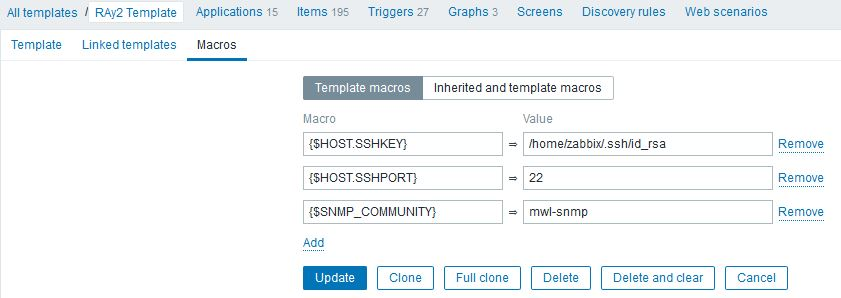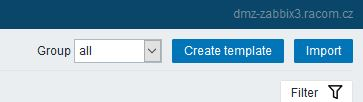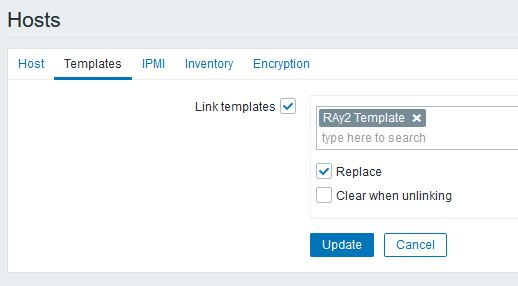After successful installation, you can import any of the predefined templates. Each template is the collection of Zabbix Items corresponding to a set of OIDs, triggers, graphs and applications. The template can be easily linked to any monitored host (RAy2) allowing quick access to the required values.
The Templates list:
Name: RAy2 Template
Consists of all specific OIDs provided by RACOM for RAy2 units RAy2-11, RAy2-17, … and OIDs for the Ethernet statistics
Name: PING Template
Pings a defined host and triggers whenever the host is unreachable
All templates can be downloaded from the RAy2 download site at https://www.racom.eu/download/hw/ray/potencial/eng/02_fw/RAy2_Zabbix_templ.zip
| Note | |
|---|---|
For RAy1 templates, see the Archive section on our WEB page at https://www.racom.eu/download/hw/ray/free/eng/08_ray1/RAy-AppNote-en.pdf |
In order to import the template, click on the Configuration → Templates button at the top of the Zabbix web page. Select the Import Template button at the top right corner.
| Note | |
|---|---|
Since Zabbix 3, Value mappings can be imported together with the template. |
Now you can see the RAy2 template in the Template list window along with the other default templates.
| Note | |
|---|---|
If you already imported the template and you need to update it, just import the newer version with the same name and the current template will be automatically overwritten. |
Each Item has a Description, SNMP OID number, community string, UDP port (161), key, update interval and other parameters assigned to it. One of the key parameters is the update interval, because it defines how often Zabbix will request various replies from the RAy2 stations. These intervals are different for individual OIDs and are predefined based on our experience. You could consider changing these to suit your needs. For more details, read Chapter 3, RAy2 Templates in Detail.
Individual items can be enabled or disabled.
Only monitor the values which you really need and with reasonable update times.
The items are divided into usage groups, called Applications in Zabbix. These applications serve to provide better clarification of the defined items.
If you wish to be notified whenever any monitored value is out of its threshold range, you can define a Trigger for this purpose. These notifications are viewable on the Zabbix dashboard, item history or you can have e-mail / jabber / sms notifications enabled. Each notification can have one of six predefined severity levels (warning, critical, …).
| Note | |
|---|---|
You can use a Clone option to create a copy of any template item or trigger for an individual host. In this case, you can edit its predefined values to meet your requirements for each host separately. |
Graphs are automatically created for each monitored numeric value, but you can also create special graphs with several values on a single graph. We provide 3 predefined graphs containing for example Ethernet throughput (in, out) within one graph.
For more information, see the Zabbix documentation. You can delete, add or edit any template component. The predefined state serves as a quick start, but you do not have to use these at all and you can create your own set of monitored values/items.
Macros are variables, identified by a specific syntax: {MACRO}. MACROs resolve to a specific value depending on the context. Effective use of MACROs allows to save time and make Zabbix configuration more transparent.
With our templates, each RipEX automatically obtains the following MACROs:
{$HOST.SSHKEY} – Full path to a stored admin SSH key to access the unit (by default “/home/zabbix/.ssh/id_rsa”)
{$HOST.SSHPORT} – SSH port to access the unit (by default “22”)
{$SNMP_COMMUNITY} – SNMPv2c community string (security parameter in SNMP version 2, by default “mwl-snmp”)
You can edit the values in Configuration -> Hosts -> choose the particular RAy2 -> Macros -> Inherited and host macros. Edit any value and all Items will be automatically updated.
Since RAy2 FW 2.2.5.0, the SNMP non-table items OIDs are defined in accordance with the RFC (ending ‘.0’) – to improve SolarWinds compatibility. Keep this in mind when upgrading RAy2 firmware.
Firmware versions < 2.2.5.0 are able to reply to SNMP queries with OIDs ending with .0, but the reply does not contain .0 in its OID. This works fine for example with Zabbix NMS. SolarWinds does not accept such replies.
Suggested way of updating the RAy2 template is very straight-forward. Download the latest template from our website, see Firmware RAy2 section. The name of the template is “RAy2 Template”. There are two possible procedures and situations.
Your current template has the same name “RAy2 Template”. In such a case, template import overwrites the old template and all RAy2 units using this template in your Zabbix NMS will start using the new template. Both units with old and new firmware will reply correctly.
Your current template has different name. You can rename it to “RAy2 Template” and import the new one to have the same situation as above. Or you can replace templates for selected hosts via “Mass update” option for hosts. Mark selected hosts and use “Mass update” button.
Select the “Templates” submenu and select a new template. Check the “replace” box and apply the changes.
In both situations, the history values should still be available and new values will be queried successfully.
NOTE: If you have any issues updating RAy2 firmware and/or Zabbix templates, contact our technical support group via support@racom.eu.