Setting IP addresses in your PC
It is necessary to set the respective IP address in your PC for radio modem configuration, e.g. 192.168.1.233. It is supposed your PC is using DHCP as a primary configuration
Open menu Start, Settings, Network connections, Local Area Connection

When window Local Area Connection Status is opened, click Properties
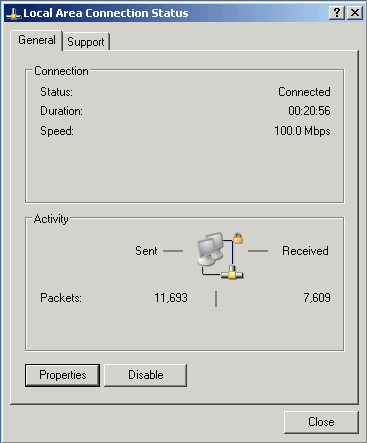
Next window is opened. Select Internet network protocol (TCP/IP) and click on Properties
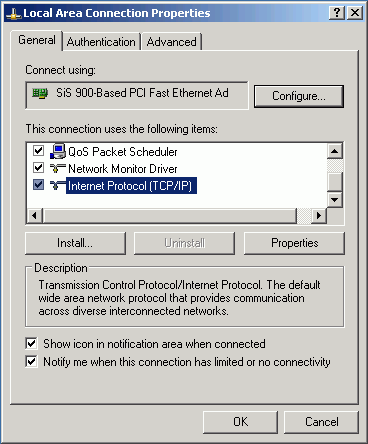
The next window is opened
Select General (recomended) and choose Use the following IP address
Insert IP address 192.168.1.233
Set Subnet mask to 255.255.255.0
Confirm OK in this window and in the previous also
The automatic choice is a second possibility. Then the General uses e.g. DHCP server setting and the Alternate the IP address 192.168.1.233. This works more slowly and not quite reliably.
Select Alternate Configuration
Select User configured
Insert IP address 192.168.1.233
Set Subnet mask to 255.255.255.0
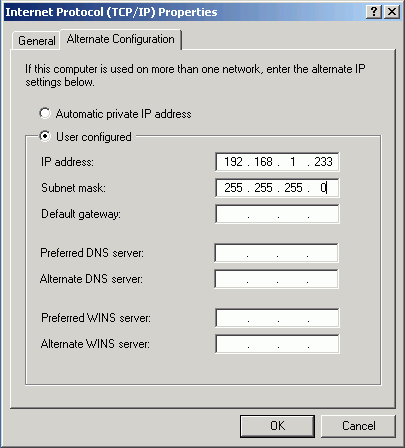
Confirm OK in this window and in the previous also
When you are not using Windows XP follow the instructions in your manual for setting the IP address.
IP address check in PC
While using Windows, proceed e.g. like this:
Click menu Start, Run…
Write the command cmd
Write ipconfig and read the IP address in PC and the mask:
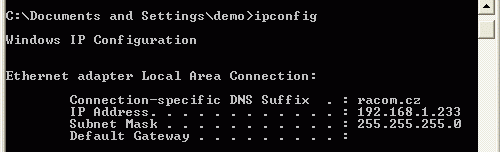
Check the connection PC – radiomodem using Ping
While using Windows, Ping is executed like this:
Check the connection between your PC and radio modem via the Ethernet cable.
Click menu Start, Run…
Write the command cmd
Write ping 192.168.1.2 and press OK
A window will appear with a message:
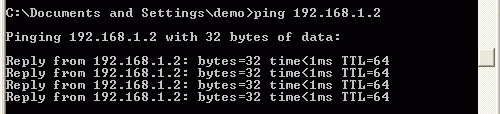
When communication doesn’t work properly you will get a Timeout expired message.
If the communication between web browser and radiomodem does not work although, check the browser setting. In the menu File there is the item Work offline which must not be marked off.