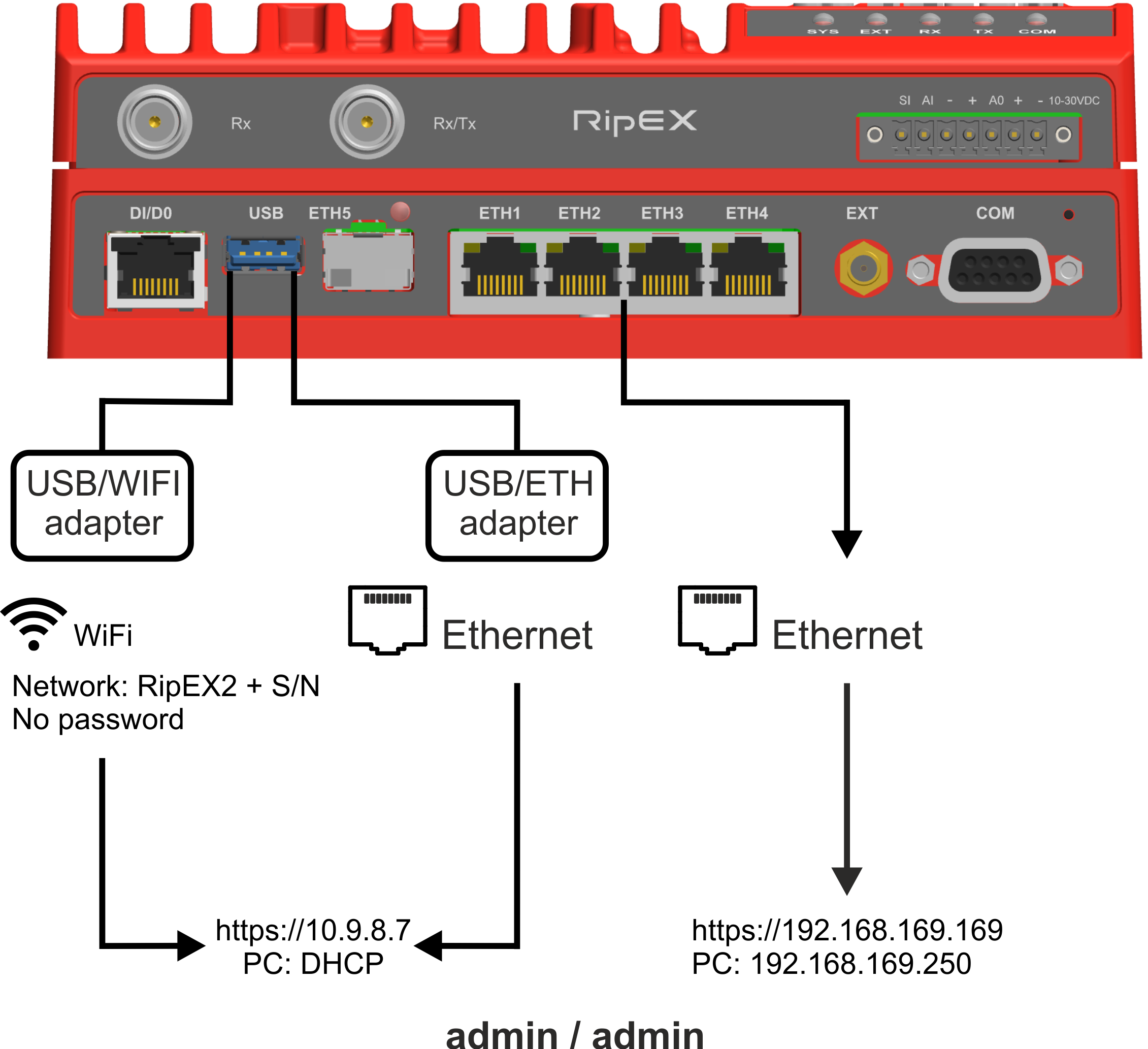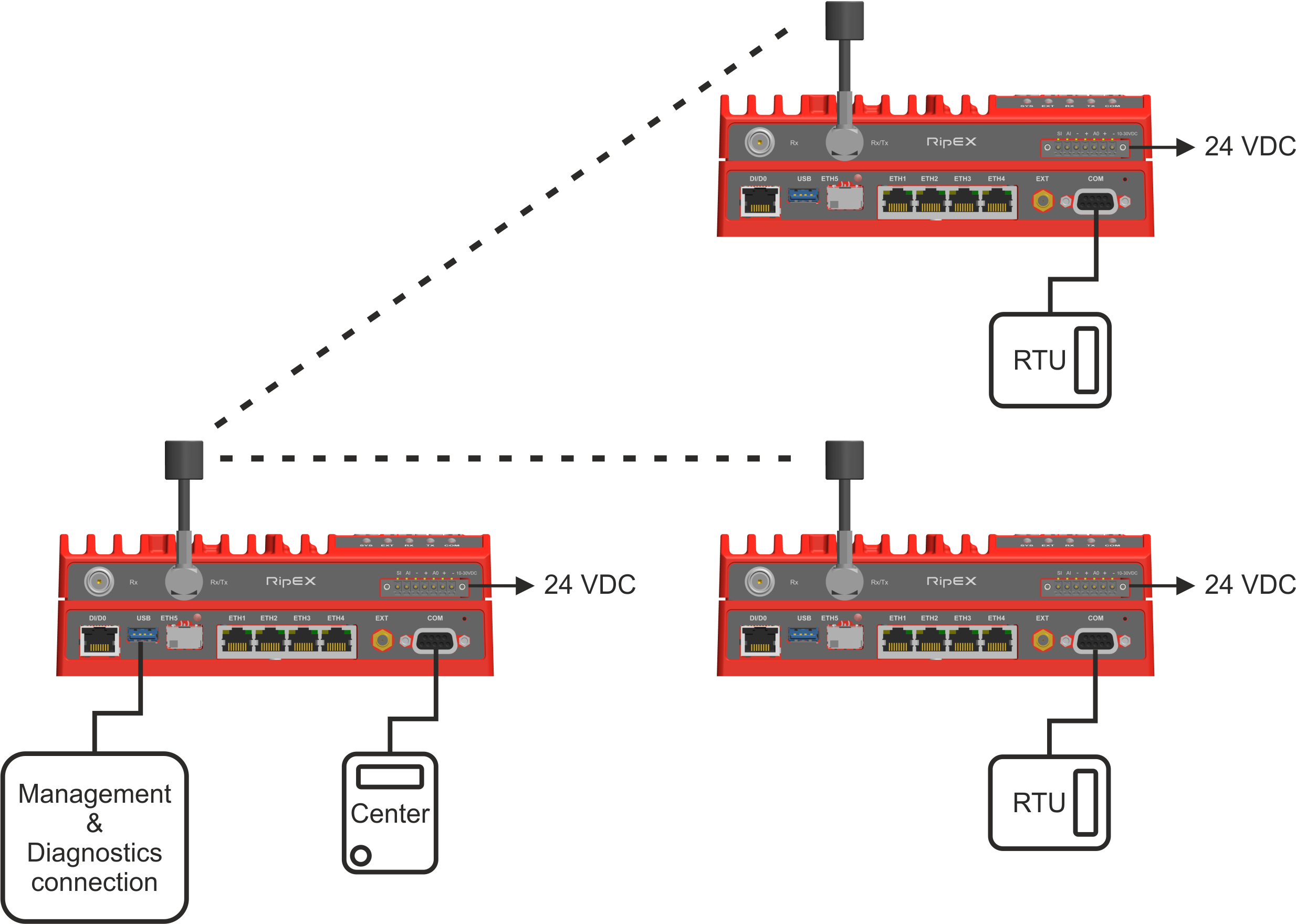RipEX2 is a widely configurable compact radio modem, more precisely a radio IP router. All you have to do to put it into operation is to connect it to an antenna and a power supply and configure it using a PC (tablet, smartphone) and a web browser.
Unit has no Username and Password in default setting.
To configure RipEX2 you can connect it to your PC in three ways:
- PC (tablet, smartphone) connected via Wi-Fi adapter
External Wi-Fi adapter (an optional accessory of the RipEX2 see USB adapter ) needs to be used. Any other adapter will not work correctly when connected to RipEX2 unit. Connect your PC, tablet or smartphone to RipEX2 Wi-Fi AP first. Its default SSID is RipEX2 S/N. By default, the WPA2 PSK is disabled, so no password is required. The Wi-Fi adapter contains a built-in DHCP server, so if you have a DHCP client in your PC (as most users do), you do not need to set anything up. The default IP address of RipEX2 unit, for access over the ETH/USB adapter, is 10.9.8.7.
- PC connected via ETH/USB adapter
External ETH/USB adapter Part No. OTH-USB/ETH-XR (an optional accessory of the RipEX2 see ETH/USB adapter). The ETH/USB contains a built-in DHCP server, so if you have a DHCP client in your PC as most users, you do not need to set anything up. The default IP address of RipEX2 unit, for access over the ETH/USB adapter, is 10.9.8.7.
- PC connected directly to an ETH port
The default IP address for access via ETH ports is 192.168.169.169.
Set a static IP address in PC to 192.168.169.0/24 (e.g.192.168.169.250, subnet mask 255.255.255.0).
| Important | |
|---|---|
When you change the RipEX2 ETH address to a different IP address/mask, the IP address of your PC might be necessary to be updated to match the same subnet (mask). |
| Note | |
|---|---|
https – For security reasons the http protocol with ssl encryption is used for the communication between the PC and RipEX2. The https protocol requires a security certificate. You must install this certificate into your web browser. The first time you connect to the RipEX2, your computer will ask you for authorisation to import the certificate into your computer. The certificate is signed by the certification authority s.r.o. It meets all security regulations and you need not to be concerned about importing it into your computer. Confirm the import with all warnings and exceptions that your browser may display during installation. |
| Warning | |
|---|---|
Before you start any configuration, make sure only one unit is powered ON, otherwise a different radio modem could reply to your requests! (In default settings: all units share the same IP address and are in Bridge mode – which means, they can connect together over the air and create unwanted responds.) |
| Note | |
|---|---|
If you do not know unit IP address or password, you can reset the access parameters to defaults, see Section 2.2.9, “HW button”. |
Before installing a RipEX2 network in the field, a bench-test should be performed
in the lab. The RipEX2 Demo case is great for this as it contains everything
necessary: 3× RipEX2 unit, Power supply, dummy load antennas, etc.
If you
use your own installation for lab tests, do not forget:
A dummy load or an actual antenna with 50 ohm impedance should be connected to the RipEX2
Minimum RF output must be set to avoid overloading the dummy antenna and to keep the received signal at reasonable level, between -40 and -80 dBm.
The power supplies must meet the requirements given in the specifications. Make sure the power supplies do not generate interference in the radio channel and that they can handle very fast changes in the load when RipEX2 switches from reception to transmission and back.
Set radio parameters—including the radio protocol, channel width, and frequency—according to your radio frequency license.