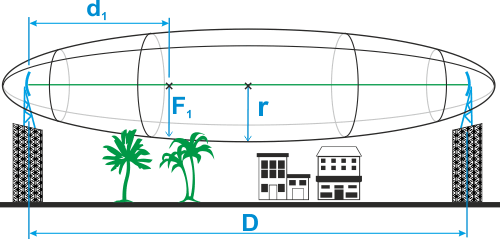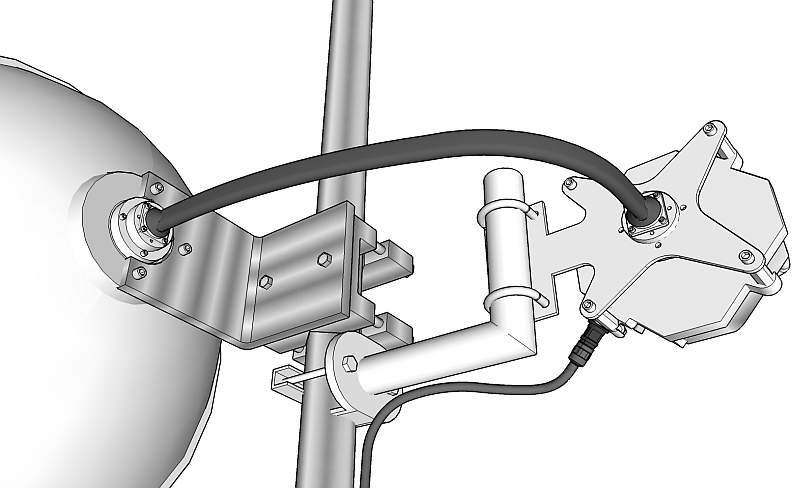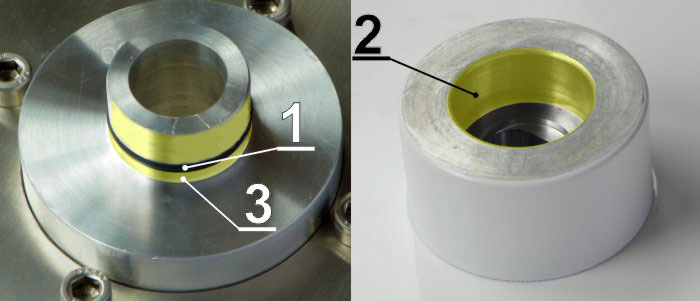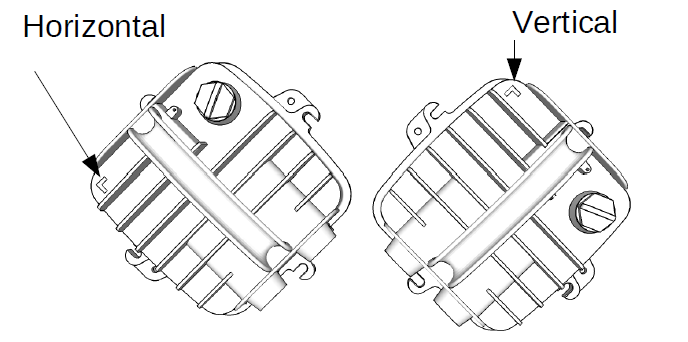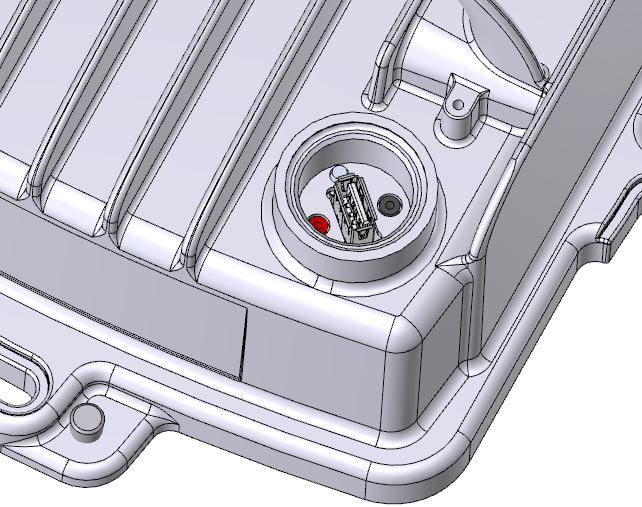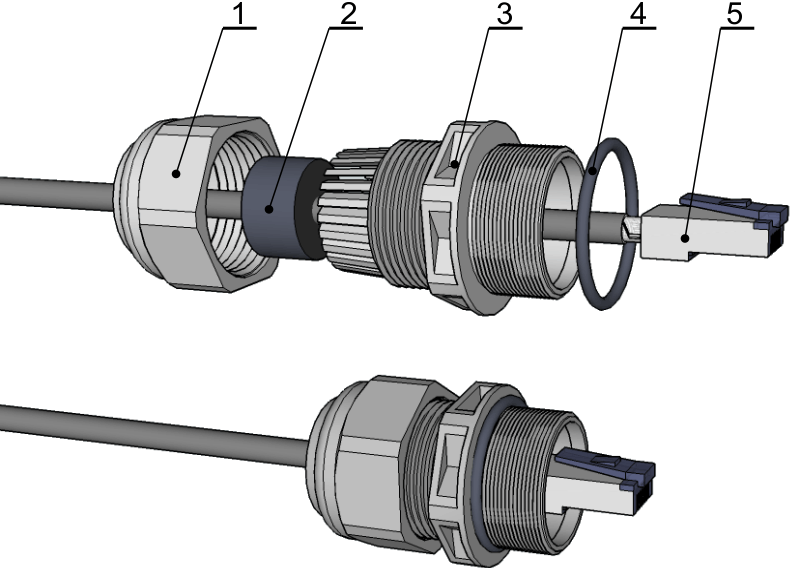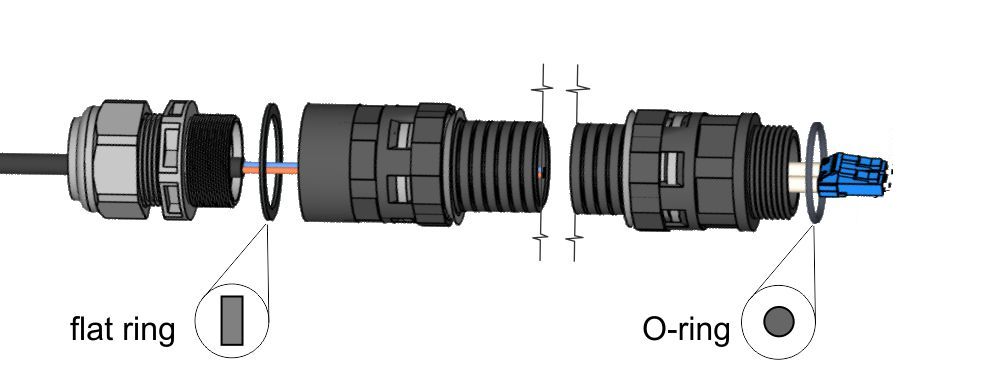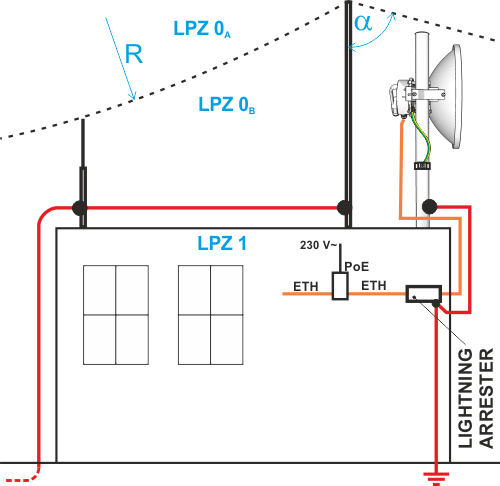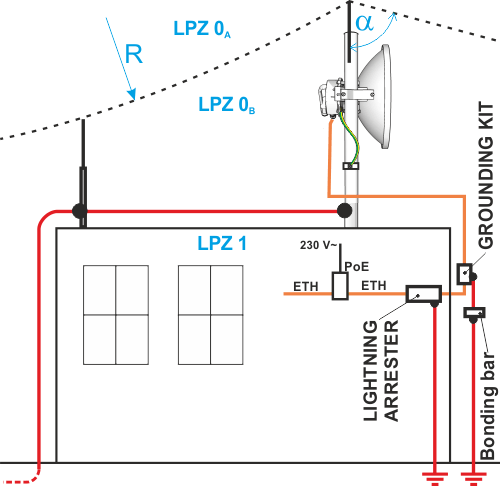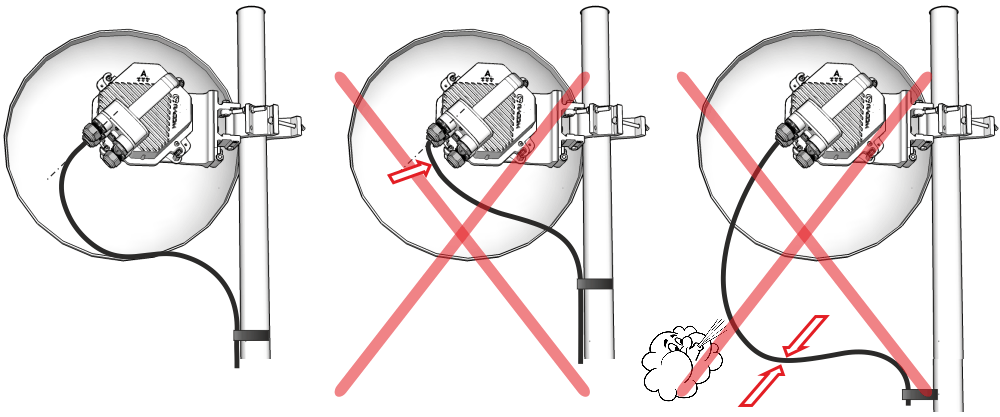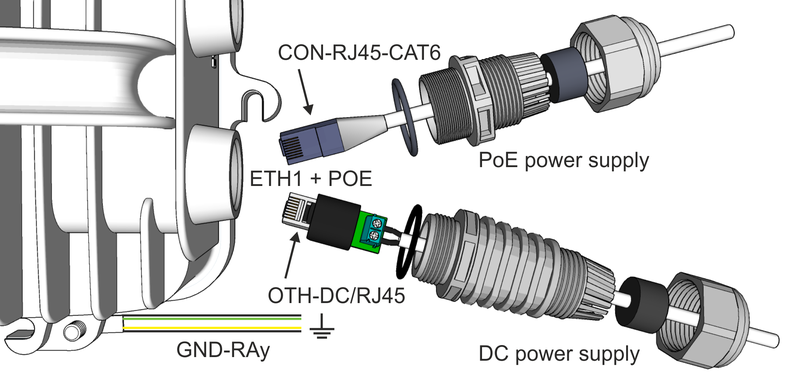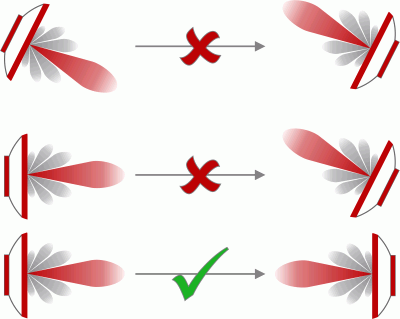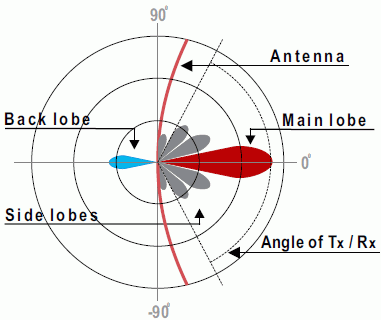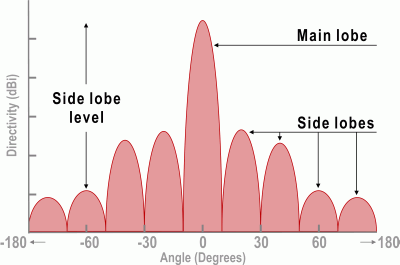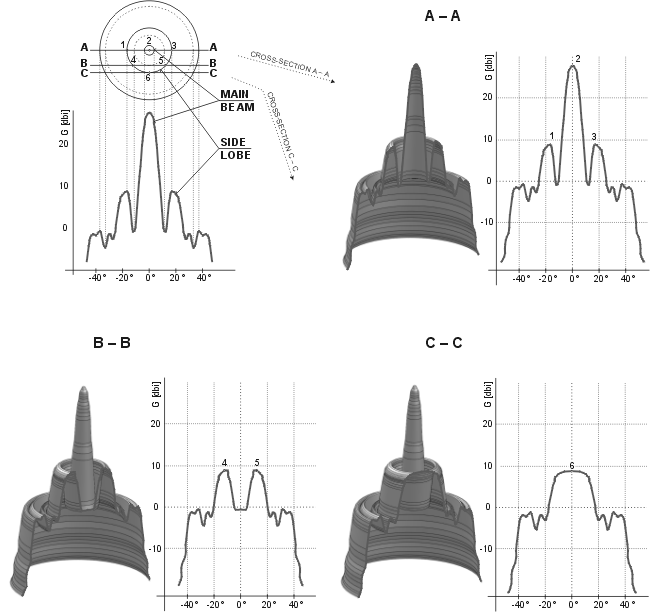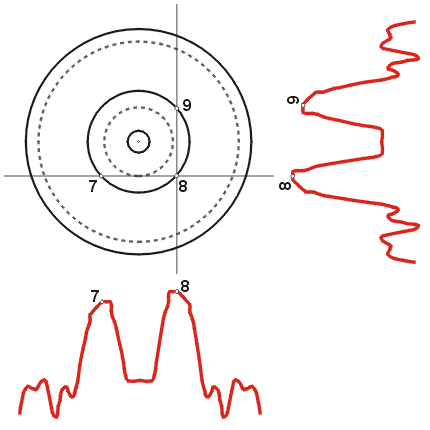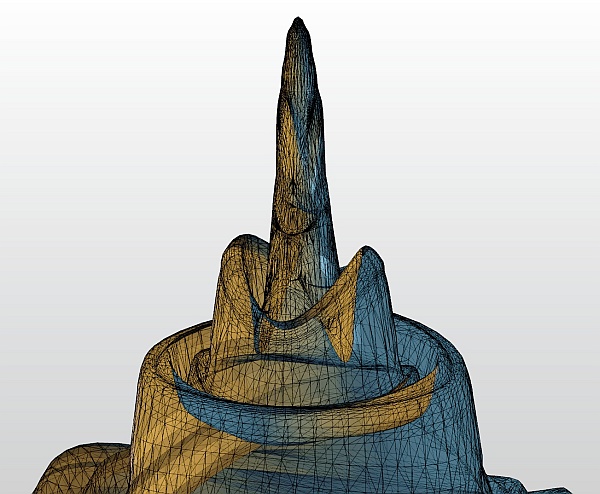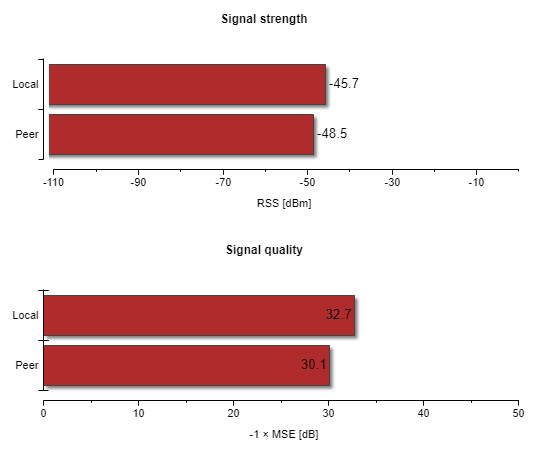Before you install the device to a mast tube, verify visually that the view in the direction of the remote unit is unobstructed.
Line of sight considerations:
Free Fresnel zones. Signal needs space wider than the diameter of the antenna.
Trees at the lower end of the Fresnel zone. They will grow taller in a few years.
Possible building development.
Objects in the close proximity of the antenna such as edges of other antennas, their mounting racks, edges of the roof.
Antenna mounting depends on the antenna vendor, antenna type and the size of the chosen antenna. The result of any antenna installation is that it is fixed to the mast, pointing to the right direction and its waveguide and fixing screws are ready for mounting RAy unit to it.
Common for all antennas is a holder which ensures:
fixing of the antenna to the mast
flexibility in two planes (necessary for antenna adjustment to the proper direction).
Each holder allows at least 2 methods of mounting antenna on the mast tube:
right-side mounting
left-side mounting
Following sections describe in detail installation of antennas, mounting kits and/or flexible waveguides, so the antenna is ready for mounting RAy unit to it. Choose below a chapter relevant for your antenna supplier and installation manual according to antenna type and size.
| Note | |
|---|---|
Each antenna allows RAy unit to be mounted on it with horizontal or vertical polarization. This is discussed in detail in Section 4.3, “RAy Unit mounting”. |
Mounting instructions for Jirous antennas are available on the manufacturer’s website http://en.jirous.com. Mounting is also described in detail on RAy download section:
Installation of Jirous antennas ANT-JRM-inst.pdf
optionally with strut for 120 cm Jirous antenna
4 pcs M8×30 (Allen) screws to mount the RAy unit to the antenna are part of the antenna delivery.
| Note | |
|---|---|
1.2m Jirous antennas on windy sites (max. wind speed above 50 m/s) has to be installed
with optional struts ANT-JRZ-1200-STRUT-F (fixed) or ANT-JRZ-1200-STRUT-A (adjustable). Strut allows to increase operational wind
speed (typically up to 65 m/s). Consult Jirous
website for exact parameters and additional info. |
Mounting instructions for LEAX-RAy antenna are shipped with each antenna. Identical mounting instructions are available within RAy download section, on our website. See list below:
Installation of 0.3m antennas – ANT-LEAX-300-inst.pdf
Installation of 0.6m antennas – ANT-LEAX-600-inst.pdf
Installation of 0.9m antennas – ANT-LEAX-900-inst.pdf
optionally with standard strut ANT-LEAX-RAy-900-STRUT – ANT-LEAX-strut-std-inst.pdf
Installation of 1.2m antennas – ANT-LEAX-1200-inst.pdf (includes standard strut)
optionally with extra strut ANT-LEAX-RAy-1200-STRUT – ANT-LEAX-strut-extra-inst.pdf
Installation of RAy interface for LEAX-RAy antennas – ANT-LEAX-RAy-inst.pdf
(same for all sizes). The RAy interface is part of each LEAX-RAy delivery (one interface set per antenna). It needs to be mounted to each antenna according to the instruction manual before mounting the RAy unit. Four pcs M8x30 (Allen) screws to mount the RAy unit to the antenna are also part of the antenna delivery.
| Note | |
|---|---|
0.9m and 1.2m LEAX-RAy antennas on windy sites (max. wind speed above 50 m/s) has to
be installed with optional struts. They allow to increase operational wind speed up to 65 m/s
(instead of 50 m/s respectively 55 m/s). They also allow to use tower pipe Ø50-120 mm
(instead standard Ø90-120 mm). Consult LEAX
ARKIVATOR TELECOM website for exact parameters and additional
info. |
Antenna which do not have a direct interface to RAy needs also a proper antenna mounting kit or a flexible waveguide with a mounting kit for it. Such interface has to be installed prior to RAy unit installation to the antenna.
Antenna mounting kit can be ordered as an accessory part (one per antenna). It has to be chosen according to selected band and antenna vendor – contact your local supplier or to check currently available types. Any other antenna can be connected to the RAy by standard flexible waveguide. offers mounting kits (RAy holders) for different flexible waveguides (see Accessories and the picture Flexible waveguide).
Standard mechanical tools are enough to install each of those accessories.
Items “ANT-ARK-KIT-xx” (where xx is the band) fits all traditionally produced Arkivator antennas (from company Arkivator, acquired by LEAX Group) as well as today produced Arkivator antennas from company LEAX Arkivator Telecom sold without RAy interface.
| Note | |
|---|---|
All LEAX-RAy antennas listed in the portfolio contain specific RAy interface and thus no mounting kit is required. |
Items “ANT-ANW-KIT-xx” (where xx is the band) fits most of Andrew antennas manufactured by CommScope with specific vendor’s interface unmounted. All generations of RAy units (including those for 17 and 24 GHz ones, which are using cross polarization) are OK with Single polarized Andrew VHLP antennas with round waveguide. Dual polarized antennas can be used as well, but are typically more expensive.
for 17 GHz band use ANT-ANW-KIT-17/18 and order the following VHLP single-polarized antenna types:
VHLP1-18-BW1 1 ft
VHLP2-18-BW1 2 ft
VHLP3-18-BW1 3 ft
VHLP4-18-BW1 4 ft
![[Note]](/images/radost/images/icons/note.png)
Note All VHLP 18 GHz antennas labelled for 17.700 – 19.700 GHz band are also OK for 17.100 – 17.300 GHz band (confirmed to by CommScope).
for 24 GHz band use ANT-ANW-KIT-24 and order the following VHLP single-polarized antenna types:
VHLP1-26-BW1 1 ft
VHLP2-26-BW1 2 ft
VHLP3-26-BW1 3 ft
VHLP4-26-BW1 4 ft
![[Note]](/images/radost/images/icons/note.png)
Note All VHLP 26 GHz antennas labelled for 24.250 – 26.500 GHz band are OK for 24.000 – 24.250 GHz band (confirmed to by CommScope).
| Note | |
|---|---|
BW1′ is a code for ‘no flange’, which is an optimal choice for VHLP purchase (and typically the cheapest one). Most CommScope distributors do not resell those, because normally each shipped antenna has a unique flange for a concrete MW vendor product (defined by a string of 3 letters+numbers at the end of the ordering code). If any vendor interface is purchased, then it has to be unmounted before installation of RAy antenna mounting kit. If there is a requirement to connect different type of antenna (for example some newer antenna type), it is possible to modify the existing adapter to meet new requirements. |
Flexible waveguide mounting kit can be ordered as an accessory part.
Flexible waveguides themselves are not offered by – please consult your antenna supplier.
Ensure the pin lubrication is completed during assembly.
RAy unit can be attached to several different models of antennas from several vendors. Installation of RAy unit on to LEAX-RAy or Jirous antennas or to any other antenna with proper RAy mounting kit (eventually with flexible waveguide) is very simple and it is identical for all antennas and mounting kits. Installation starts with the lubrication of antenna pivot, followed by fixing the RAy unit in a proper position to the antenna and finished by unit grounding to the mast – as described in following sections.
Before fitting the RAy flange to the antenna pivot ensure the “O” ring (part No. 1) is in the correct position. It is also essential to prevent moisture getting in between these two parts. This moisture could cause oxidation, which would complicate disassembly of this mechanical coupling in the future. For this reason, we need to lubricate these surfaces with the grease, which is supplied in the capsule marked “SILOCONE GREASE”. If you use a different grease for lubrication, then it should be a teflon or a silicone grease.
Lubricate internal area of the flange on the RAy unit (2) and the “O” ring (1) with a thin even layer that allows the pin to slide easily into the flange without damaging the “O” ring. The layer has to be really thin and even to ensure no grease is pushed in to the waveguide. A little bit more grease may only be applied in the area (3) beyond the “O” ring on the antenna pin to optimally fill the small gap (max. 0.1 mm) between the pin and the flange to prevent leakage of moisture and water into the unit. Installation should be carried out according to the antenna installation instructions.
A tub of grease is supplied with each RAy unit.
| Important | |
|---|---|
Lubrication is a very important assembly step for every RAy unit. Failure
to lubricate the unit can lead to operational and assembly complications. |
Each antenna allows RAy unit to be mounted on it with different polarization:
horizontal TX polarization
vertical TX polarization
In all cases mount the unit with the connectors facing downwards at an angle.
| Note | |
|---|---|
RAy3-17 and RAy3-24 links need one unit to be installed with vertical polarization and the other unit with horizontal polarization because these units use cross polarization. |
RAy unit is fixed to the antenna by 4 pcs M8×30 (Allen) screws, which are part of the delivery of each antenna or each mounting kit. Those should be partially unscrewed so that the unit can slide on to them.
Then check whether the “O” ring is correctly fitted on the antenna pin and make sure it is not damaged and has been lubricated with grease – see Section 4.3.1, “Lubrication of the antenna pivot” above. If O-ring is injured or damaged, please exchange it immediately for a new one (size 22×2 mm, type ‘FPM80’), otherwise moisture and/or dust can leak into the waveguide and emitter. It may eliminate several dB of signal and cause a corrosion.
Then remove the protective plastic cover from the central pin of the antenna and fit the unit flange (located in the center of flat part of RAy unit, across the holder) to it carefully, so there is no possibility to damage the “O” ring. Once the RAy unit is plugged to the antenna pin, turn RAy clockwise so its screw-holders fit the right position for all 4 screws. Carefully ensure the correct polarization of the unit and secure the RAy unit in place with all four bolts. Finally, gently tighten the bolts with a No. 6 Allen key.
| Important | |
|---|---|
Gently tightening all 4 screws is enough. Do not over-tighten any screw, it may damage the protective color surface of the aluminum unit (enforcing corrosion processes) and in the case of an extreme force also deformations of the RAy aluminum cover may happen. Later de-installation of the unit then becomes difficult. Please ensure that all 4 screws are tightened equally during tightening and the gap between RAy screw-holders and spacers on all 4 sides of the RAy unit is approximately identical. Too strong tightening of one or 2 screws on one side of RAy unit may lead to the deformation of the sensitive zone of the waveguide between the antenna and the unit, resulting in weaker radio parameters. Even a small residual gap between RAy unit and the antenna is OK, because important is a good connection of waveguide – it is good enough even with screws gently tightened. |
| Note | |
|---|---|
On older LEAX-RAy antennas (shipped during the year 2017) the residual gap under each screw-holder on RAy and antenna body may be up to 1 mm. |
RAy unit has to be properly grounded, otherwise its function cannot be guaranteed and the unit can be even damaged. Grounding connection through antenna and its holder is not enough (due to color surface, oxidation etc.), thus a separated grounding is required to ensure the perfect galvanic connection. The RAy grounding kit GND-RAy equipped with 85 cm of cable with grounding lugs and grounding terminal ZSA16 with 50 cm grounding strip 15 mm wide is ideally suited for this.
| Important | |
|---|---|
The RAy unit has to be grounded before connecting to the power supply and/or to the user network. |
Typically the unit is grounded to the antenna mast, which has to be properly grounded (according to Fig. 4.19, “Grounding installation 1” and Fig. 4.20, “Grounding installation 2”, where unit grounding to the antenna mast is marked by yellow-green cable).
The RAy unit must be grounded by an insulated copper cable with a minimum
cross-section of 6 mm2 terminated with a terminal lug fixed
to the RAy unit by M8 grounding screw. It is marked by yellow ![]() located on RAy flange nearby fixing ears (place for fixing
screws). The conductor should have a green/yellow plastic cover along its whole length and
its other end should be ended by an appropriate grounding terminal. For instructions on
installing terminals
see the
grounding kit datasheet. The antenna and the unit grounding must be
installed by a qualified person.
located on RAy flange nearby fixing ears (place for fixing
screws). The conductor should have a green/yellow plastic cover along its whole length and
its other end should be ended by an appropriate grounding terminal. For instructions on
installing terminals
see the
grounding kit datasheet. The antenna and the unit grounding must be
installed by a qualified person.
Properly installed unit grounding kit is documented on photos below.
The unit is equipped with 3 connector slots described in detail (including connectors’ pin-outs) in Section 1.3, “Ethernet + power interfaces” and Section 1.4, “Service interfaces”. Use only standard counterparts to these connectors.
A set of standard bushing and plugs is delivered with each RAy unit as an accessory ACS-RAy. The rubber sealing for each bushing is delivered with three different internal diameters to fit different cable diameters. The rubber is diagonally cut to enable sealing of cables with pre-installed connectors.
If the lengthening of the bushing is needed use the long bushing delivered within standard accessory kit ACS-RAy2 or purchased separately as an option SET-BUSH65 (providing 65 mm long inner space for connector) or the long extension OTH-BUSH-EXT500 (adds up to 50 cm).
| Important | |
|---|---|
Before connecting the RAy unit to the power supply and/or to the user network it must be grounded according to Section 4.3.3, “RAy unit grounding”. All cables have to be secured by appropriate bushings which must be fitted with relevant O-rings and carefully tightened in, according the instructions below. Remaining connector slots on RAy unit has to be secured by plugs (including the original plugs in the flanges). Those must be fitted with O-rings and carefully tightened as well. Otherwise, the unit is not protected against moisture intake through connectors and can not guarantee unit functionality. |
Assembly variants:
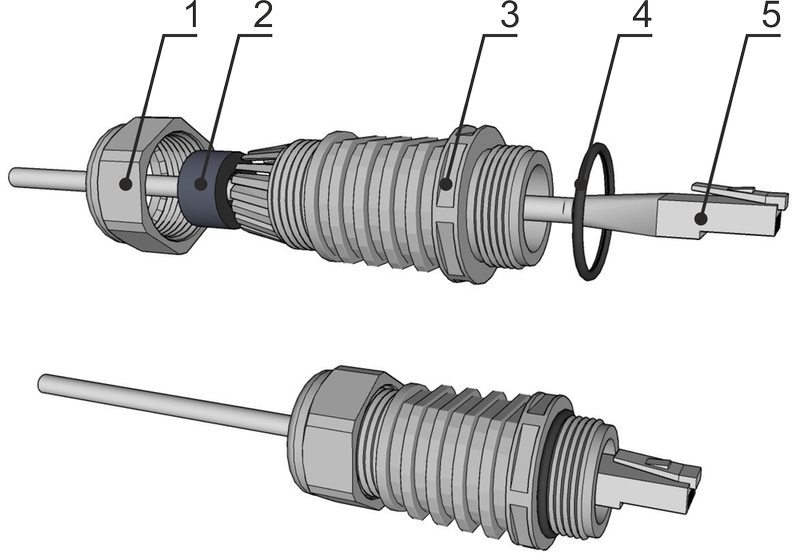
Fig. 4.16: Bushing assembly for metallic Ethernet with long ETH connector (for DC-RJ45 adapter or for non-OFA fibre optic cable)
| Important | |
|---|---|
At the outer end of the long lengthening there is necessary to use a flat ring supplied as part of the OTH-BUSH-EXT500. On other places O-rings are used. See Figure above. |
Assembly procedure:
Put on the cable: the nut No.1, rubber sealing No.2, bushing No.3 and O-ring No.4.
(If you use extension ring No.6 with O-ring No.7 put those on the cable as well.)
Attach the appropriate connector No.5 to the cable.
Plug the connector No.5 into the RAy3 unit.
(If you use extension ring No.6 with O-ring No.7, lubricate its thread with grease and screw those into the RAy3 unit.)
Screw the bushing No.3 with the sealing O-ring into the RAy3 unit (or into the extension if used).
Move the rubber sealing (2) along the cable to fit in the bushing. Screw the nut (1) on bushing (3).
Disassembly procedure:
Release the nut No.1
Remove the rubber sealing No.2
Unscrew the bushing No.3 with O-ring No.4 (and extension No.6 with O-ring No.7).
Remove the connector.
| Warning | |
|---|---|
It is absolutely critical first to completely release and disassemble the nut No.1 and remove the rubber No.2. Failure to do so could cause the damage of Ethernet cable or fibre optic wire by cable rotation. Even connectors inside the RAy unit can be damaged. Should the rubber sealing No.2 become fastened to the cable and/or to the plastic bushings, the rubber sealing must be detached from the cable by a brute force. We suggest you use a flat screw driver to release the rubber sealing No.2. It is always better to optionally damage the bushing rather than damage a cable or components inside the RAy unit. |
| Important | |
|---|---|
When using other bushing or connector than offered by , there is a danger of bad seal or damaging the connector. Interior space can be small. |
The proper grounding together with surge protection components should be installed on site to increase the resiliency of the whole installation against natural overvoltage situations (stimulated by storms, lightning and other atmospheric issues). Such a system has to respect local standards for grounding and electromagnetic protection, otherwise the risk of damaging the unit and/or connected IT infrastructure gets much higher. We also recommend to consult each site situation with local experts to ensure the installed grounding is enough for the actual site conditions and that the overvoltage protection of sensitive components or infrastructures is reasonably effective against typical situations on site.
The rule is that every metallic component of wireless infrastructure located outside the building (in LPZ0) should be properly grounded and protected against overvoltage, especially:
grounded RAy unit itself (as described in Section 4.3.3, “RAy unit grounding” )
grounded all shields from all metallic Ethernet cables
grounded all DC cables (shields or one wire)
overvoltage protection is applied on all metallic Ethernet cables at the point of entrance to the building
overvoltage protection is applied on DC cable at the point of entrance to the building
All types of cables should be grounded and longer cables should be grounded in several places (outside the building every few meters). Overvoltage protective devices are available for all types of cables and usage. Accessories offered by for those purposes are listed in Grounding section of RAy web site.
| Important | |
|---|---|
The unit and mast must be properly grounded before the power supply and/or the user network are connected to RAy unit. Warranty does not apply for units destroyed by surges or over-voltage (see warranty conditions at Section 10.6, “Warranty” ). |
| Note | |
|---|---|
Some PoE power sources, PoE injectors and DC power supplies have overvoltage / surge protection built in. Please consult the datasheets of those versus the local standards and site requirements. On sensitive sites additional overvoltage protection should / could be applied between different zones (or rooms) even within one building (for example between network center and datacenter). LPZ acronym means Lightning Protection Zone. |
The example and rules below are designed in accordance with regulation EN 62305.
Where it is possible, the antenna should be located in an LPZ 0B protection zone with the use of a local or artificial air termination device for protection against direct lightning strikes.
When meeting conditions for ensuring electrical insulation (distance from the lightning conductor) in accordance with article 6.3 of this standard, it is not recommended to ground the load-bearing structure and antenna to the external air termination network. Grounding should be attached to the protective system of the internal LV (Low Voltage) wiring or grounded internal structures using a CYA 6 mm2 bonding conductor , see Fig. 4.19 Grounding installation 1.
If it is not possible to set up conditions of electrical insulation in accordance with article 6.3 of this standard, we recommend connecting the load-bearing structure at roof level to the external air termination network via an 8mm diameter FeZn conductor and shielding the data cable before entry to the building with a grounding kit and CYA 6 mm2 conductor to the bonding bus, and if not already set up then also to the external air termination network, see Fig. 4.20 Grounding installation 2.
If there is not an external LPS on the building we recommend routing lightning current through an 8mm FeZn conductor to a common grounding system, or to a separate grounding electrode with a ground resistance up to 10 Ω.
For limiting the overvoltage transferred over the data cable and into the building we recommend fitting surge protection at the interface between zones LPZ 0 and LPZ 1 connected via a CYA 4 mm2 conductor to the same grounding point as the antenna or the antenna mast.
We recommend protecting the PoE power supply from overvoltage on the LV side with suitable class D surge protection.
supplies surge protection for installation on Ethernet cables entering buildings. For more details see Surge protection.
Additional safety recommendations
Only qualified personnel with authorization to work at heights are entitled to install antennas on masts, roofs and walls of buildings.
Do not install the antenna in the vicinity of electrical wiring. The antenna and bracket should not come into contact with electrical wiring at any time.
The antenna and cables are electrical conductors. During installation electrostatic charges may build up which may lead to injury. During installation or repair work to parts of the antenna lead, bare metal parts must be temporarily grounded.
The antenna and antenna cable must be grounded at all times.
Do not mount the antenna in windy or rainy conditions or during a storm, or if the area is covered with snow or ice.
Do not touch the antenna, antenna brackets or conductors during a storm.
| Note | |
|---|---|
It is always better not to install the microwave unit directly under the lightning conductor holders. There is lower probability of unit being polluted by birds. |
It is necessary to install the Ethernet lead so that there is no excessive mechanical stress applied on the connector bushing:
RAy microwave unit can be powered by active PoE, passive PoE or by DC power source. All variants of power are supplied through RJ45 Ethernet connector (in slot ETH1+POE). Detailed description and technical parameters of the connector are described in Section 1.3.1, “RJ45 connector (ETH1+POE)”.
Type of power supply has to be chosen according voltage range and maximum power consumption (Watts) of installed unit. Both those parameters are listed on each unit Product label and can be found also in Chapter 9, Technical parameters, in RAy datasheets and on RAy web pages.
If a longer Ethernet or DC cable than few meters is used, then both voltage and Watts of power supply has to be adequately higher to cover the power loss within the Ethernet or DC cable.
is offering a set of reliable power supplies (sourced by AC or DC power) for all RAy models and all typical use-cases, all guaranteed for compatibility with RAy unit and tested for long-term stability – they are listed in Powering section of RAy web site.
PoE (Power over Ethernet) is the most widely used power sourcing for RAy units. It simplifies the unit installation with a single cable both for Ethernet connection and power.
Both active or passive PoE can be used. The key difference between those is that Active PoE power supplies have a special circuits and a detection chip, which classifies power requirements of connected device before powering it, while passive PoE just powers Ethernet wires without any check of the connected device. All RAy units accept the power sourcing from both PoE types because wiring defined by IEEE 802.3at/bt standards for active PoE is used also for passive PoE.
| Note | |
|---|---|
All PoE installations require reasonably quality Ethernet cables and connectors, otherwise the proper PoE function can not be guaranteed. |
Active PoE power supply recognize each RAy unit as IEEE 802.3bt (PoE++) or IEEE 802.3at (PoE+) standard-compliant device. The IEEE standards define negotiation method, wires to be used, operating voltage, maximum supported current, overcurrent protection, effective distance and other parameters. The table below summarizes all key parameters of both IEEE standards relevant for RAy units.
Tab. 4.1: PoE standards according IEEE802.3at/bt and their relevance for RAy units
PoE+ PoE++ Standard* IEEE 802.3at IEEE 802.3bt PoE Sub-Type Type 2 Type 3 (Type 4) PoE Max. Power 30 W 60 W (100 W) PoE Voltage Range 50 – 57 V 50 (52) – 57 V Device Max. Power 25.5 W 51 (71) W Device Voltage Range 42.5 – 57 V 42.5 (41.1) – 57 V Supported Cables Cat5 or better Cat5 or better Twisted Pairs Used 2-pairs 4-pairs, 2**-pairs Suitable RAy units RAy3-17, RAy3-24, all RAy2 and RAy1 RAy3-10, RAy3-11, RAy3-18, RAy3-80 *Most of IEEE 802.3bt power supplies support also IEEE 802.3at standard. Those are marked as ‘IEEE 802.3at/bt compatible’.
**2-pairs are not recommended, but allowed for ‘PoE Type 3’ (for low power devices only)Passive PoE power supply (called sometime PoE injector) is an equipment pushing input DC power into the pins of Ethernet connector without recognition of RAy unit. It can operate in whole extended voltage ranges defined for each RAy unit. Internal RJ45 pins wiring are identical with Active PoE (mentioned above). Typically, the current is sourced from a DC power with adequate parameters. The only additional requirement is that non-grounded wire of DC power circuit to the PoE injector has to be secured by a fuse disconnecting the power circuit in the case of over current (similar like for DC power source connected directly to the RAy unit by a DC connector).
![[Note]](/images/radost/images/icons/note.png)
Note Pasive PoE power supply has to ensure enough voltage and enough current to the RJ45 connector (ETH1+POE). For RAy3-10, RAy3-17 and RAy3-24 the power voltage has to be at least 20 V, for booting 21 V (to prevent booting with discharged 24 V battery). For other RAy3 models the minimum power voltage has to be at least 37 V. For all models both polarities of DC are supported. More details can be found in Section 1.3.1, “RJ45 connector (ETH1+POE)”.
PoE with 8-wires is strongly recommended for RAy3-10, RAy3-18 and RAy3-80 due to their power consumption bigger than 25 W. PoE with 8-wires is an advantage also for other RAy3 models with low power consumption to minimize the energy lost in the Eth cable (it lowers the resistance of the Eth cable to half compared with 4-wires PoE).
Quality connectors (like CON-RJ45-CAT7) are recommend to be used on both ends of Ethernet cable to ensure long-term reliability of the connection. Such connectors have better resistance against oxidation and also against scorching contacts due to spikes during power-on and power-off the unit by plug / unplug Ethernet cable. Anyhow standard Eth cable with standard Eth connectors should work as well.
Quality Ethernet cable (i.e. shielded one, like CAB-CAT7) with UV protection is recommended for outside use.
Overvoltage protection unit is recommended to be applied between RAy unit and PoE power supply – for details see Section 4.5, “Grounding and overvoltage protection” (easily visible on Fig. 4.19, “Grounding installation 1”).
Direct DC power input for RAy3 unit described in Section 1.3.3, “DC power (using ETH1+POE)” requires the use of DC/RJ45 adapter (item OTH-DC/RJ45). See this section or Chapter 9, Technical parameters if more details (like extended voltage range for each RAy3 model) needs to be understood.
For RAy3-10, RAy3-17 and RAy3-24 any kind of DC power source with supplied nominal DC voltage in the range 24-60 V and with enough power for the RAy unit plus energy loss on the DC cable can be used. (For RAy3-17 and RAy3-24 the typical minimum is 25 W, for RAy3-10 about 35 W.) It has to ensure a minimum voltage on RJ45 connector of the unit (ETH1+POE) to be at least 20 V, for booting 21 V (to prevent booting with discharged 24 V battery).
For RAy3-11, RAy3-18 and RAy3-80 any kind of DC power source with nominal DC voltage in the range 40-60 V and with enough Watts for the RAy unit plus energy loss on the DC cable can be used. (For RAy3-11 and RAy3-18 the minimum is typically 40 W, for RAy3-80 about 50 W). It has to ensure a minimum voltage on RJ45 connector of the unit (ETH1+POE) to be at least 37 V.
RAy3 internal DC power circuits accept both polarities and they ensure galvanic separation of power source line from the RAy unit itself. This simplifies the DC power circuits installation.
The DC power circuit must be fitted with a fuse to protect against short circuiting (or power supply has to have such a fuse built-in).
| Note | |
|---|---|
|
Connect a power supply to the installed RAy unit. Connect the device to be used for configuration via WiFi or Ethernet cable. Access the configuration menu using browser or Alignment tool.
This is particularly true for installation of links working in free bands, where the user has no secured frequency.
Analyze the level of noise in the individual channels using the spectrum analyzer under Tools > Live data > Frequency spectrum analyzer. If necessary, adjust the choice of working channel on the basis of the results.
While doing so, respect the rule that all units emit a signal in the Upper part of the range and receive it in the Lower part of the range in one location, or vice versa. A transmitter must not be installed in the part of the spectrum where other units function as receivers.
Placing the antennas to the correct antenna alignment is very important to ensure the strongest signal is received:
For first antenna alignment, use a narrow channel, low modulation and high power where possible.
ATPC and ACM/ACMB functions should be switched off (prevents RF Output power fluctuations during alignment).
Where possible adjust both ends of link simultaneously to speed up the process.
Alternate adjustments at both ends of link in small increments both horizontally and vertically to establish position with strongest signal (highest value of parameter RSS, received signal strength) whilst looking for maximum main signal (see paragraph on main & side lobes).
Link parameter RSS (received signal strength) is a key parameter for a proper antenna alignment and later on for a proper link functionality. All the adjustment effort is to maximize this parameter on both sides of the link and to reach pre-calculated RSS value (which is typically calculated before the link is physically established to ensure necessary link transmission parameters could be met).
Several available methods to measure RSS are built in to the RAy unit. Those are discussed in detail in section Section 4.7.3, “RSS measurement”.
Connect a PC, tablet, mobile or voltmeter according your preferred RSS measurement method and find the best possible antenna alignment for both sides of the link. Following section Main and side lobes would help you.
Main and side lobes
Directional antennas have a specific angle within which radio waves can be transmitted or received (Angle of TX/RX).
The strongest signal is emitted in a forward direction; the main lobe is a graphical representation of its direction of travel and strength. However, signals are also emitted and received from unwanted directions through side lobes. In receiving antennas this is a highly significant factor contributing to the level of interference in a radio network (See Fig. 4.29 Antenna lobe diagram ).
Fig. 4.30 Signal strength graph provides an indication of comparative signal strength from different beams emitted from a directional antenna.
Examples
Both antennas should be oriented towards each other using the peaks of the radiation diagram. Adjust the antenna alternately in the horizontal and vertical axes and monitor the resulting signal strength. Use the calculation of the expected RSS with the precision of several dBm as guidance. Side lobes transmit a signal ca 20 dBm weaker, see the Microwave link Calculation .
The resulting RSS helps distinguish between the states A-A and C-C which appear similar. It also helps in situations where simple search for a maximum does not work as shown in the illustration “incorrect adjustment”.
Real radiation diagrams are more complex, especially in that they run differently in horizontal and vertical axes. The basic steps for determining the main radiation lobe however stay valid. For example:
There are 4 tools available to support measurement of the 2 basic parameters for optimum antenna alignment: RSS (Radio Signal Strength) and MSE (Mean Square Error, the inverse to often used value called SNR – Signal to Noise Ratio):
Voltmeter – indicates local RSS
RAyTools smartphone application – indicates RSS, MSE – Local & Peer
Antenna Alignment Tool web page – indicates RSS, MSE – Local & Peer
Bar graph on Live Data page inside web management – indicates RSS, MSE, BER – Local & Peer
Before antenna alignment starts, it is recommended to find out RSS and MSE values from the link design for the installed link or calculate these values yourself. There are 4 methods available with increasing levels of accuracy:
Module Calculation inside RAyTools smartphone application
Link calculation on RACOM website
Use Link calculation chapter in Application notes
Precise link calculation using dedicated tools (e.g. Pathloss)
| Voltmeter |
  | |
| RAy units support traditional antenna alignment using a voltmeter
measurement representing RSS in dBm (only for a local unit). Connect a voltmeter
with the range 2V DC via connectors to the operational unit and adjust antennas to
the lowest indicated voltage. Voltage is calibrated according to signal strength.
E.g.: RSS -65 dBm corresponds to voltage 0.65 V, RSS -80 dBm corresponds to voltage 0.80 V etc. | ||
| RAyTools – smartphone application |
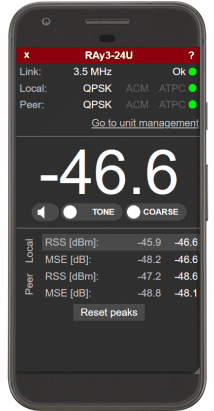 | |
|
RAyTools is an application described in detail in Chapter 7. RAyTools app for Mobile devices . Module Alignment displays RSS and MSE for both local and peer RAy unit. All key functionality in this module performs an identical function to Antenna Alignment Tool described in Section 5.6.2 Live data . More about RAyTools in Chapter 7. RAyTools app for Mobile devices . | ||
| Antenna Alignment Tool – html page within unit management |
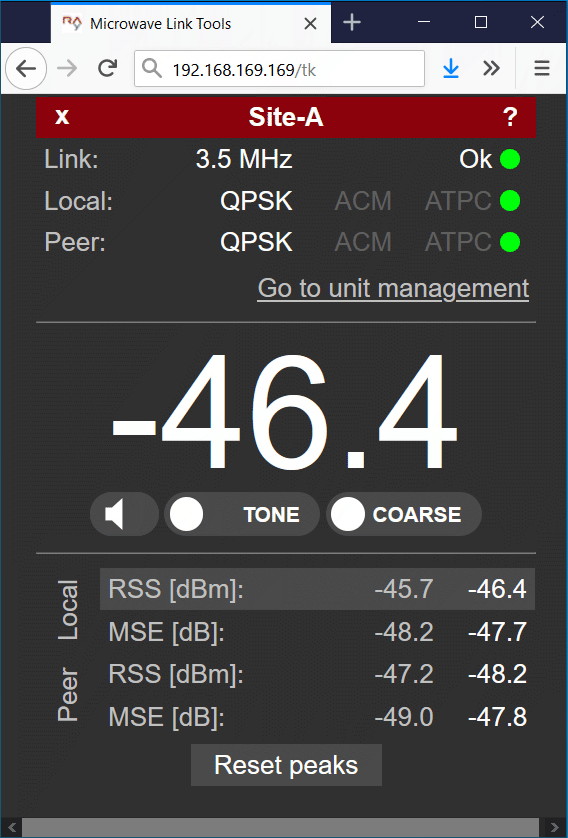 | |
|
Antenna Alignment Tool is optimized for devices with smaller displays. All values are refreshed ten times per second to enable smooth operation. The Antenna Alignment Tool is described in Section 5.6.2 Live data . The Tool is available on http://<ip>/tk, (e.g. http://192.168.169.169/tk for standard Ethernet ports, alternatively on http://172.17.17.17/tk in the case of connection through USB/WiFi or USB/Eth). The Tool is accessible without any username or password. | ||
Basic parameters of the link are RSS and MSE. They can be checked by many different ways:
in RAyTools page Alignment (both sides, refreshed automatically)
in the menu Status > Brief and Status > Detailed (both sides, can be refreshed manually by pressing the Refresh button or in real time with a period of several seconds after activating the Start button)
on the screen Tools > Live data > Bar indicators (both sides, refreshed once a second After pressing the Start button)
on voltmeter (only local RSS value)
Verify the functionality of the radio link similar like in chapter Link test.
After installation, it is good to reset the statistics using the Clear
stats
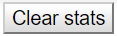 button in menu Status > Detailed
. This allows easier diagnostics of the link’s reliability over time.
button in menu Status > Detailed
. This allows easier diagnostics of the link’s reliability over time.
After both antennas have been aligned, setup operation parameters for the link. In the case of links operating in the free band, setup the parameters based on survey results from the tool Tools > Live data > Frequency analyzer. In the case of links operating on a licensed band, setup the parameters based on the assigned license:
Bandwidth
Channel Selection (TX / RX channel)
Modulation (TX modulation) – ACM/ACMB is recommended. When selecting fixed modulation it is necessary to account for the fade margin. If fixed modulation is setup close to a possible maximum, then a deterioration in RSS could endanger the link both for data transfer as well as service access.
RF Output power for transmission (parameter ‘Max TX power’) or ATPC
Verify and record IP addresses
Define access channels – HTTPS / telnet / ssh / ssh with password
Check the users password settings
Check / setup the WiFi password or deactivate WiFi access permanently (in unit management menu USB accessories or physically by removing the WiFi module from slot “S”)
Restart both units by interrupting their power supply and verify the status of the link. This verifies that all parameters have been stored correctly in the memory.
Select Tools > Maintenance > Backup > Settings (Local & Peer) > Full and save the configuration to backup file “cnf_backup.tgz”.
This completes the installation. Further configuration can be performed remotely.